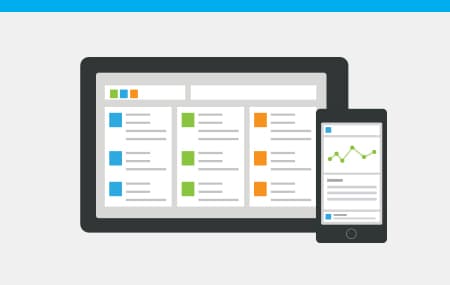Managing your Pending Posts
How to schedule social messages
Social doesn’t sleep, but you do. So whether you’re a startup, mid-size business or a global corporation, there are always times when you can’t be on your mobile device or computer to be active online. To stay on top of your growing social audience, sprinkle in some scheduled messages and let Hootsuite share the load.
Here’s How:
Facebook, LinkedIn, Twitter? Personal or business? All of the above? Pick what social channels and profiles you want to send your message out to by selecting them in the profile picker.
Type your social message in the compose box.
Click the calendar icon in the bottom right of the compose box.
In the calendar drop down set the date and time you want to send your message (double check AM/PM)
Click the Send Now button. Poof! Message scheduled.
AutoSchedule your social messages
Can’t decide when to schedule your social? Want to spread out a handful of Tweets? Use Hootsuite’s AutoSchedule feature to schedule your messages for you, based on optimal tweet times. We’ll help you spread out your messaging to make the most of your content.
Here’s how:
Just like scheduling a message, choose your social networks first.
Type your social message in the compose box.
Click the calendar icon.
In the drop down menu, the AutoSchedule feature is set to OFF. Turn it ON.
Press AutoSchedule. Boom. Done.
Viewing and editing your scheduled message
Where’d all those scheduled messages go? Want to edit any of them after the fact or delete one altogether? Don’t worry, we’re one step ahead of you.
Here’s How:
On the left-hand side of your dashboard, Click the Publisher icon.
Click the Scheduled button
In here, you can view and edit any message that you’ve scheduled simply by hovering over the message and clicking the edit icon.
This will open up an Edit Scheduled Message window where you can make and save your changes.
What you’ll learn
- This is it
* indicates required fields
Related Resources

Case Studies
Can an enterprise organization drive millions in business impact with social?
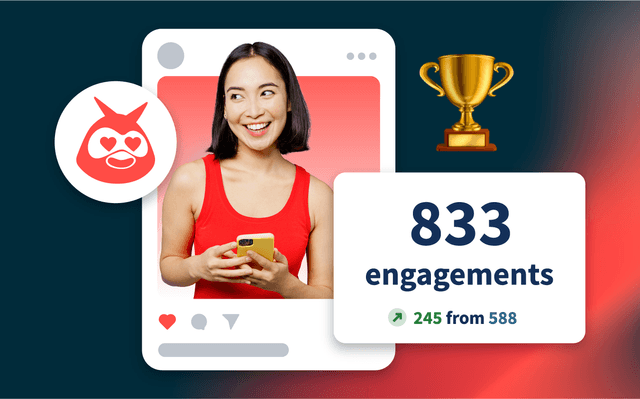
Strategy & Tactics
5 Influencer Marketing Myths, Busted
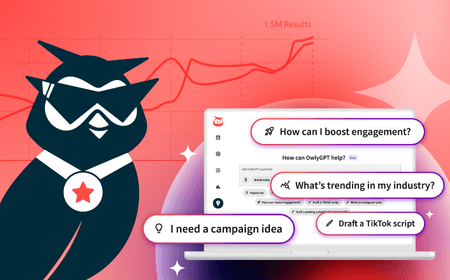
Strategy & Tactics
101 Prompts to Drive Value with Social AI
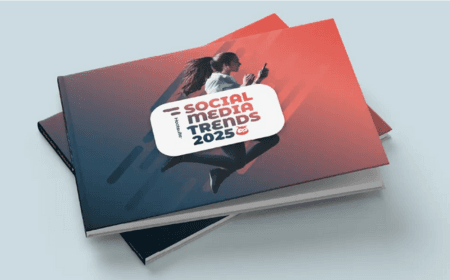
Research & Trends
Social Media Trends 2025
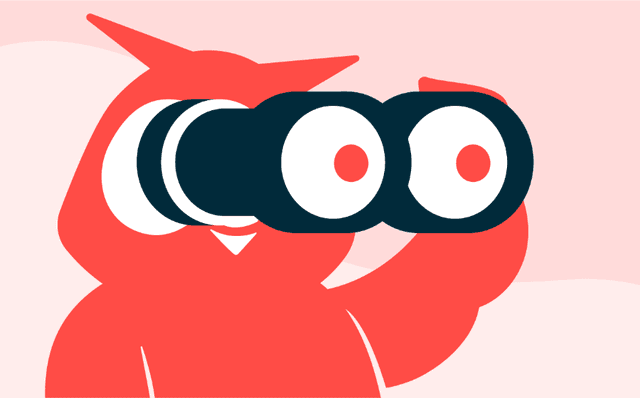
Strategy & Tactics
Social Media Competitive Analysis Template
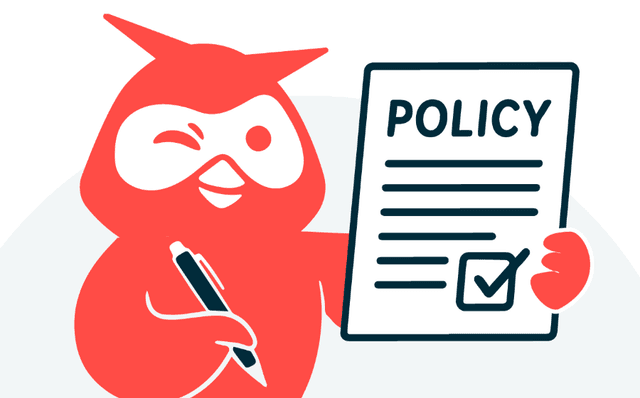
Strategy & Tactics
Social Media Policy Template

Case Studies
How The Gym Group activated 240+ local gyms on social media in just five months

Case Studies
An NBA team scores fan engagement with a data-driven social strategy
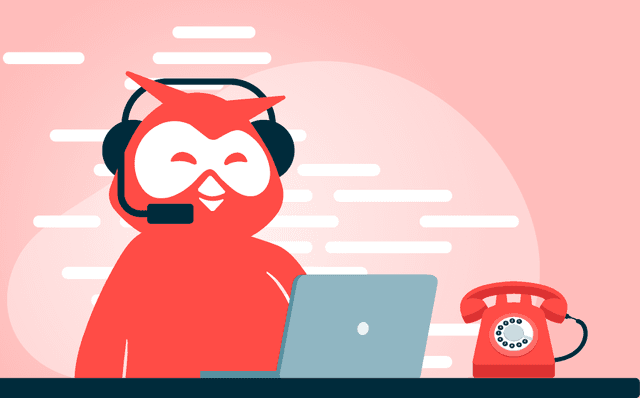
Strategy & Tactics
How to uncover actionable social media insights
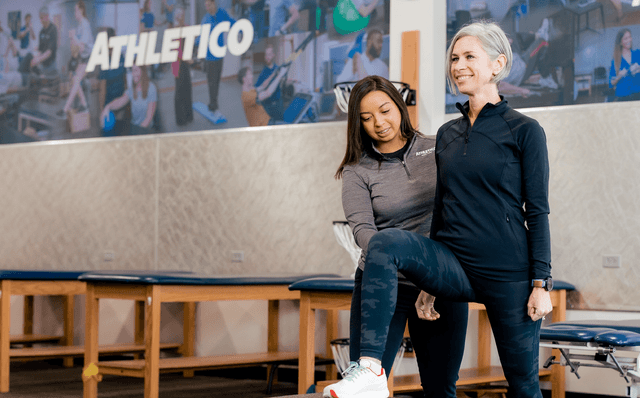
Case Studies
How Athletico whipped its social media strategy into shape through employee advocacy
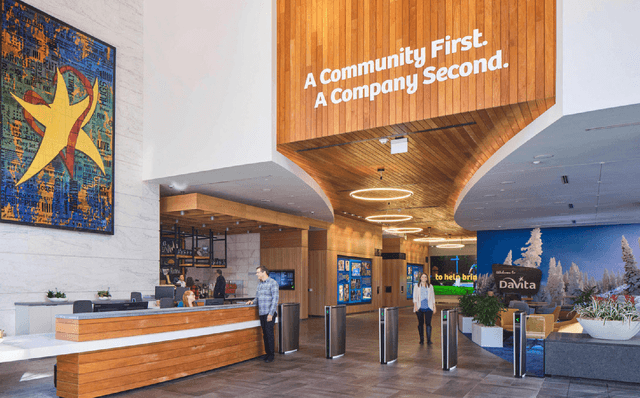
Case Studies
How a Kidney Care Company Drove 42% More Job Applications from LinkedIn

Case Studies
Croda Enhances Customer Experiences with Hootsuite

Case Studies
Watermark Gives its Retirement Communities a Voice
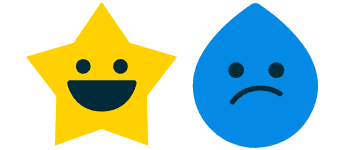
Research & Trends
2023 Education Social Media Career Report
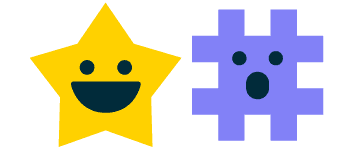
Research & Trends
2023 Finance Social Media Career Report
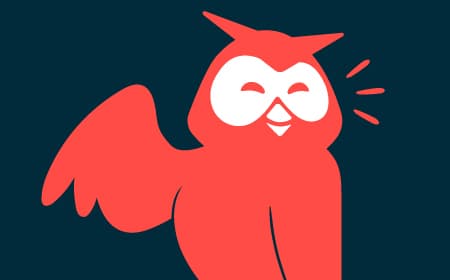
Toolkits
Salary Negotiation for Social Media Marketers
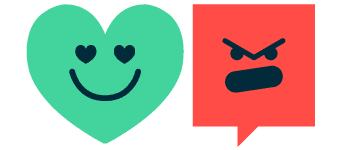
Research & Trends
2023 Healthcare Social Media Career Report
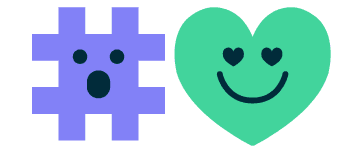
Research & Trends
2023 Government Social Media Career Report

Case Studies
Armanino turns employees into social influencers
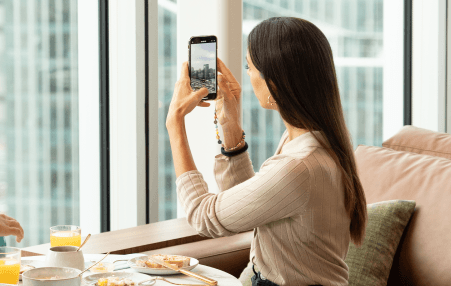
Case Studies
How Meliá Hotels wins at social media customer care
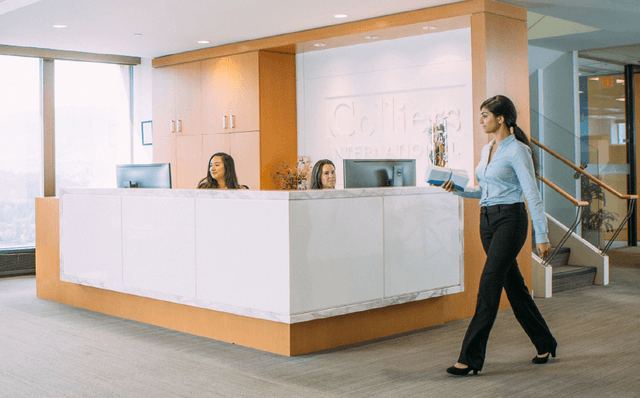
Case Studies
Colliers shines by helping their professionals stand out on social media

Case Studies
Witness Change turns to social to change the global narrative about refugees
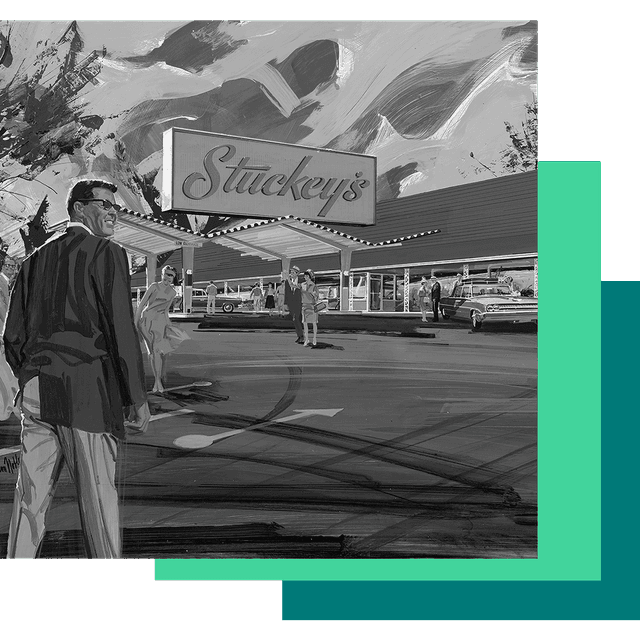
Case Studies
How a 1930’s pecan candy company is turning heads on TikTok
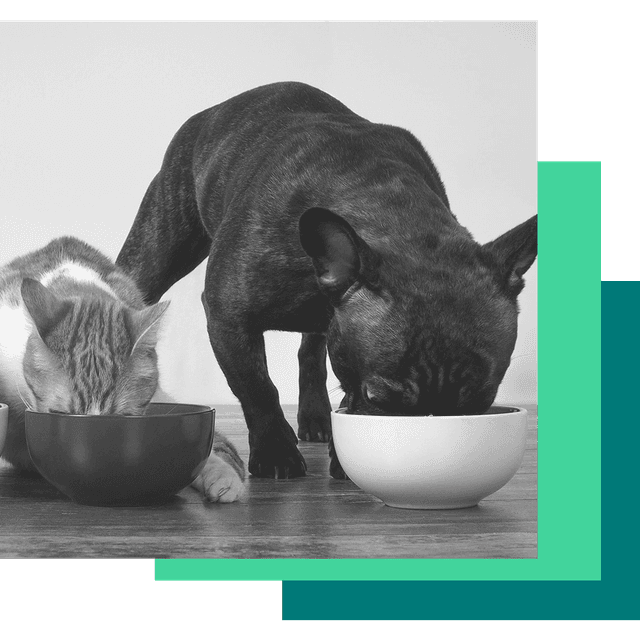
Case Studies
Innovetive Petcare connects veterinary clinics with communities and melts hearts with pet-loving pics
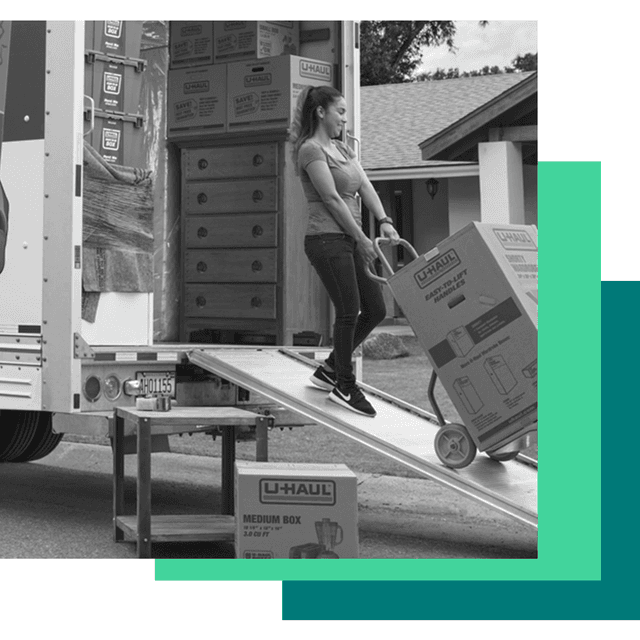
Case Studies
U-Haul moves to Hootsuite for social marketing and customer care
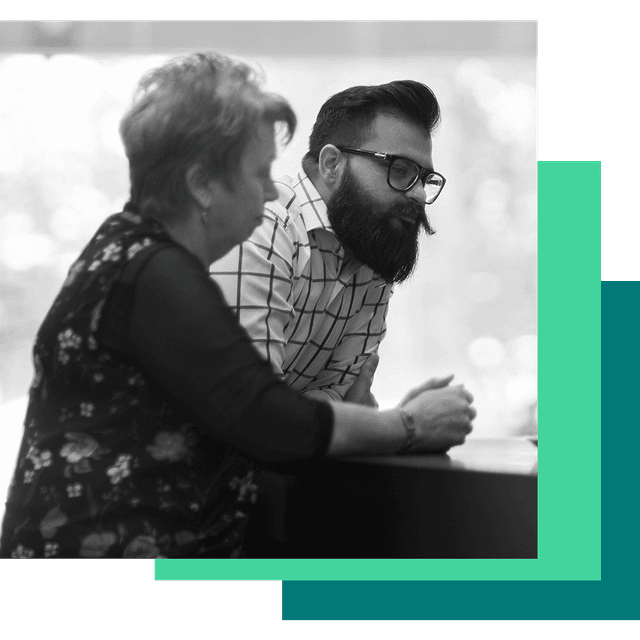
Case Studies
IAG Supports Employees with Powerful Social Media Tools and Engaging Content
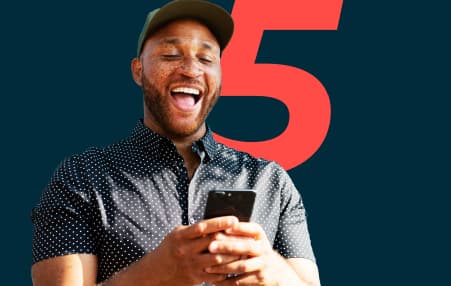
Strategy & Tactics
Five Steps to Social Advertising

Strategy & Tactics
Social Media Strategy Guide
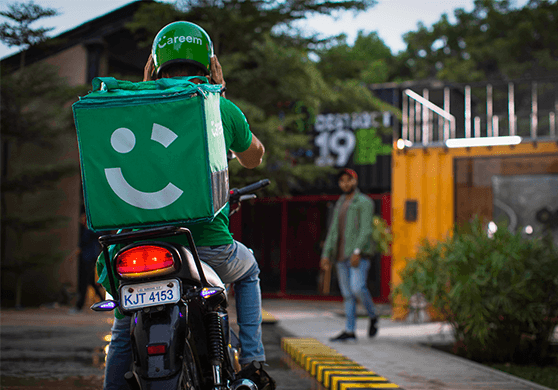
Case Studies
How Community Engagement at Careem Powers the Middle East’s Super App
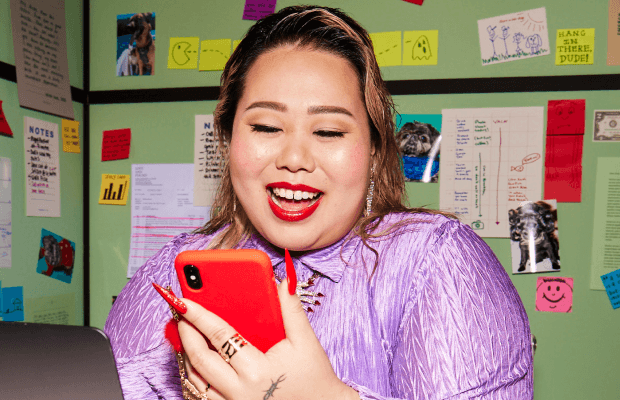
Case Studies
How Hootsuite Boosts Reach, Recruiting, and Revenue with Employee Advocacy
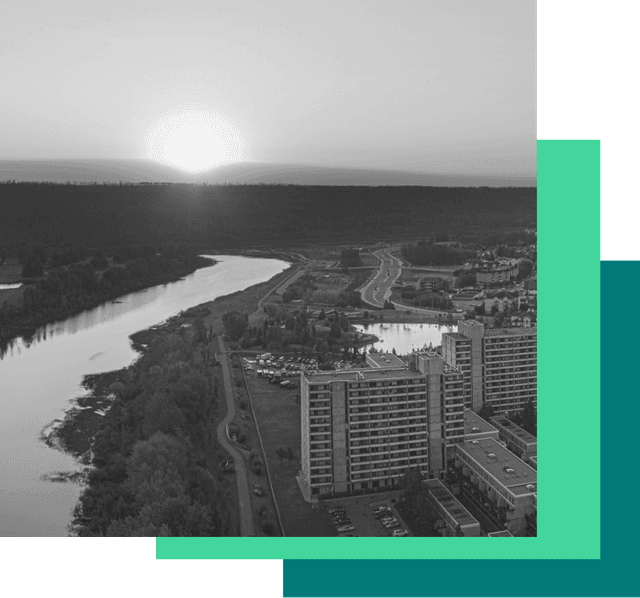
Case Studies
The Regional Municipality of Wood Buffalo Leans on Social to Drive Community Engagement
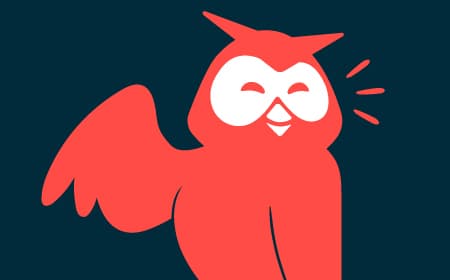
Strategy & Tactics
WhatsApp for Customer Care Whitepaper

Case Studies
How Eurpac Increased its Social Media Followers by 47%

Case Studies
How a Messaging-first Strategy Powered ENGIE to a Leadership Position in the Clean Energy Industry
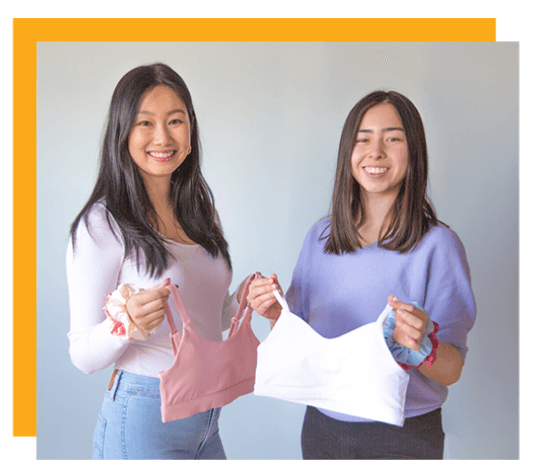
Case Studies
How a Social Media Makeover Helped a Small Business Drive a 108% Increase in Sales
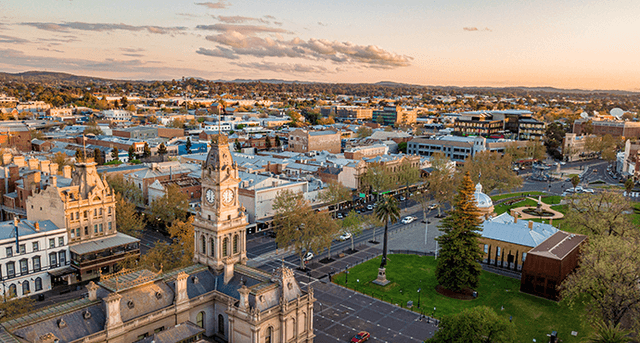
Case Studies
How the City of Greater Bendigo Informs, Educates, and Engages Constituents on Social Media

Case Studies
How SPIE Engineered a Better Social Media Strategy
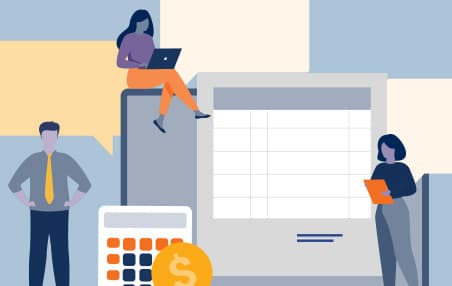
Toolkits
Social Selling Business Case Template
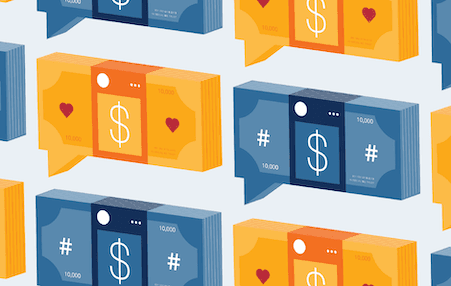
Strategy & Tactics
Social Media Commerce

Case Studies
Winning Brand Trust with a Perfectly timed Campaign
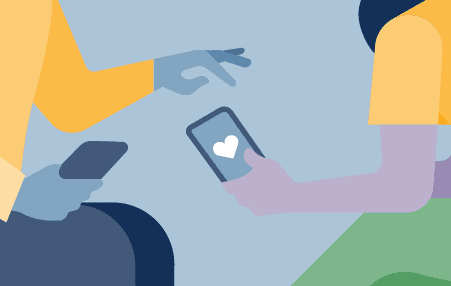
Strategy & Tactics
Why Your Insurance Company Needs a WhatsApp Strategy
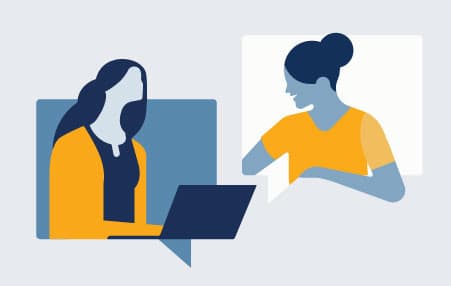
Research & Trends
The Social Media Playbook for Small Business
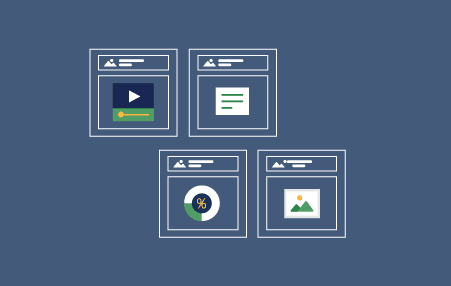
Toolkits
Content Creation Toolkit

Case Studies
Hydro-Québec Wins Social with a Sassy Customer-First Strategy
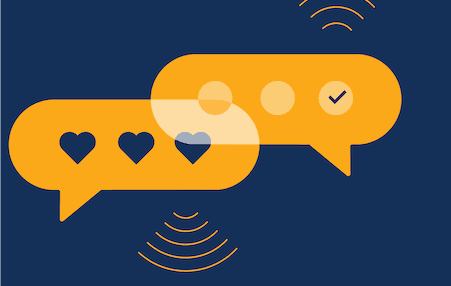
Strategy & Tactics
Linking Social and CRM
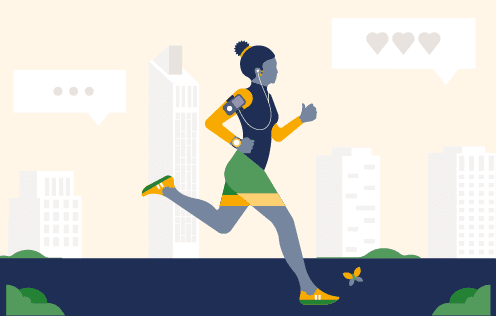
Strategy & Tactics
Social Customer Care
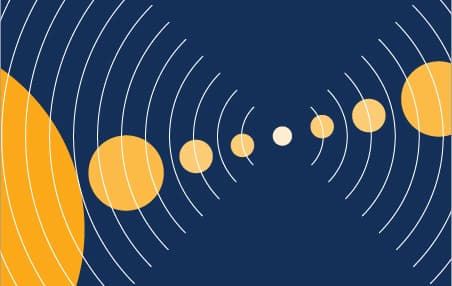
Strategy & Tactics
Kickstart Your Employee Advocacy with Hootsuite Amplify

Case Studies
How Michael Graham uses social to unify brand messaging to become a digital-first organisation
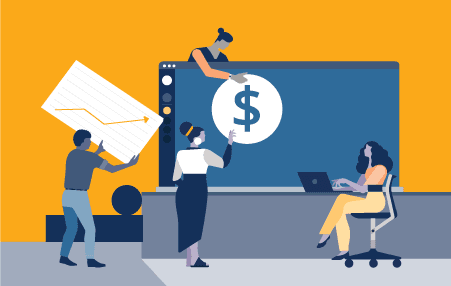
Strategy & Tactics
Social Selling in the New B2B Sales Process
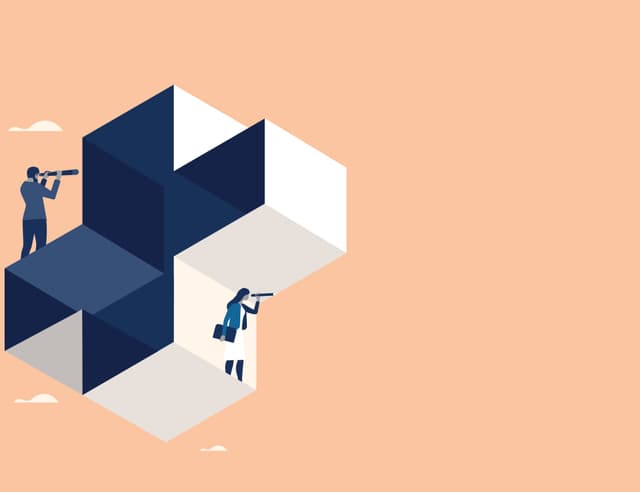
Strategy & Tactics
Employee Advocacy Program Guide for Healthcare Institutions

Research & Trends
Digital 2020: July Update
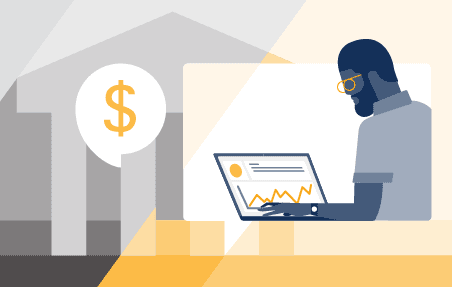
Strategy & Tactics
A Social Selling Roadmap for Financial Services

Strategy & Tactics
Social Connections Playbook
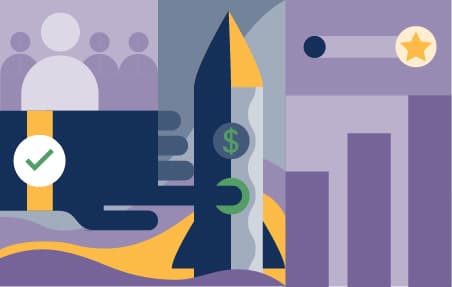
Strategy & Tactics
Organic and Paid Social Marketing Playbook
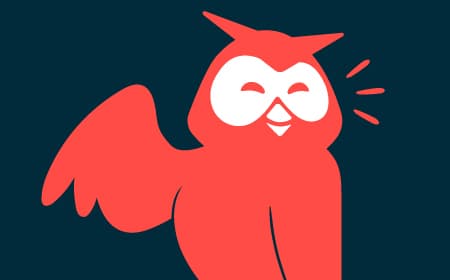
Strategy & Tactics
Make the Shift
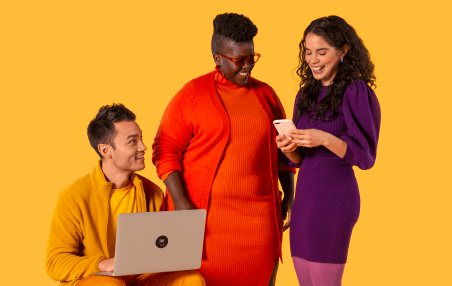
Social Media Trends 2020 Report
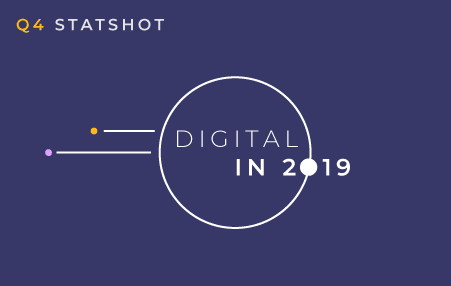
Research & Trends
The state of digital in Q4 2019
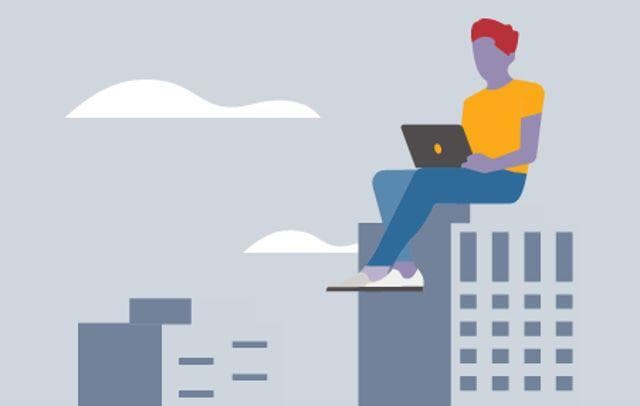
Research & Trends
Social Media Innovators 2019
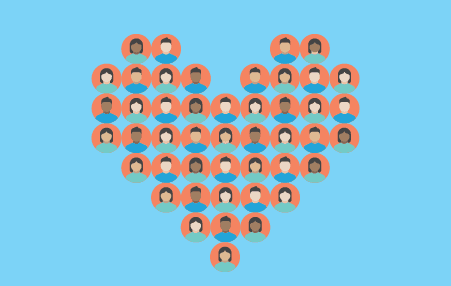
Research & Trends
Employee Advocacy Program Guide
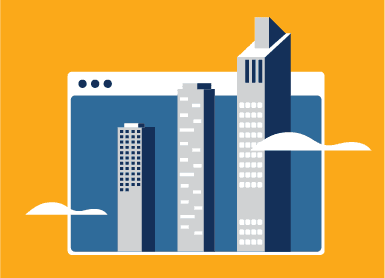
Research & Trends
Brands to Beat on Social Media: Financial Services and Insurance
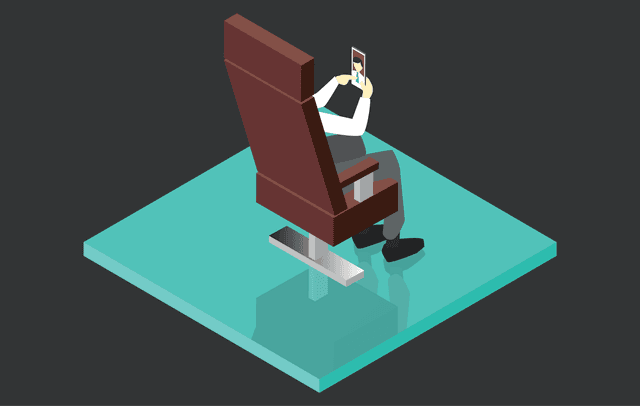
Social C-Suite Report—Q1 | 2019
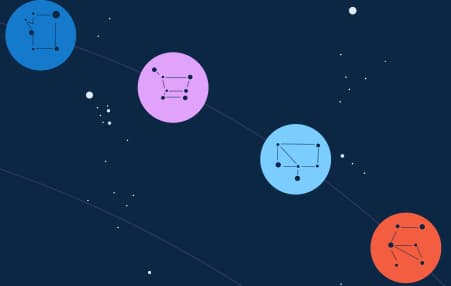
Social Media Trends Report 2019
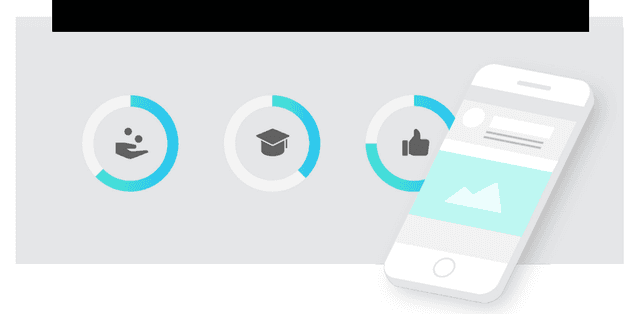
2019 Social Campus Report

Research & Trends
Docapost puts Employee Advocacy at the heart of its B2B development strategy
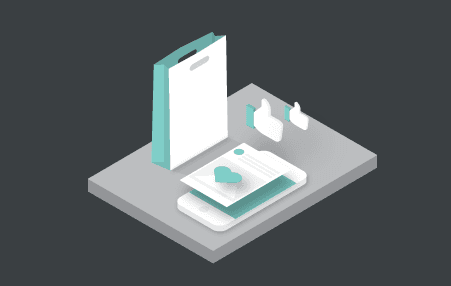
The Social Customer Experience

Forrester New Tech: B2B Social Selling Tools, Q1 2018

Research & Trends
Forrester New Tech: B2B Social Selling Tools, Q1 2018
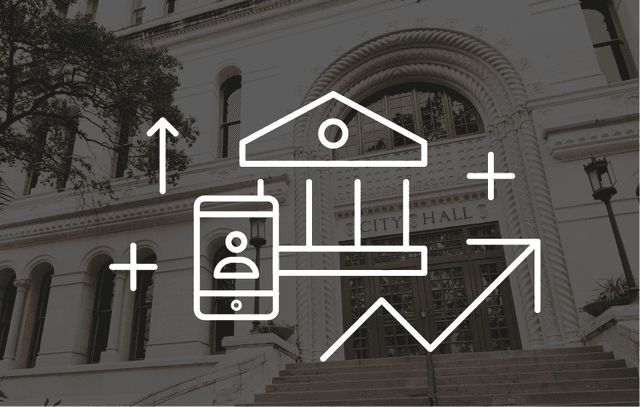
The State of Social Media in Government in 2018

Strategy & Tactics
5 Best Practices for Your LinkedIn Page
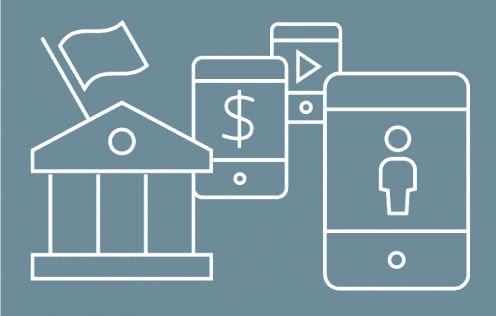
Research & Trends
2018 Social Media Trends Report for Financial Services and Insurance
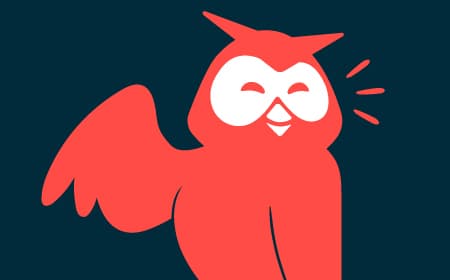
Research & Trends
Digital in 2018: The Americas
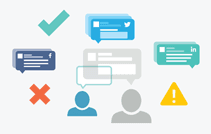
Strategy & Tactics
Compliance Guide for Financial Services
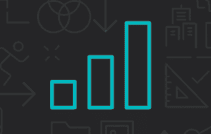
Research & Trends
Perfect Your 2019 Social Plans
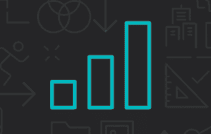
Research & Trends
Demystifying Social ROI

AdEspresso and Hootsuite: Social Ads Toolkit

Toolkits
Employee Advocacy Guide

Toolkits
Financial Services Social Media Toolkit
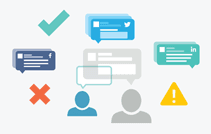
Strategy & Tactics
Compliance for Financial Services

Forrester Consulting Study: Social Selling: A New B2B Imperative (May, 2017)
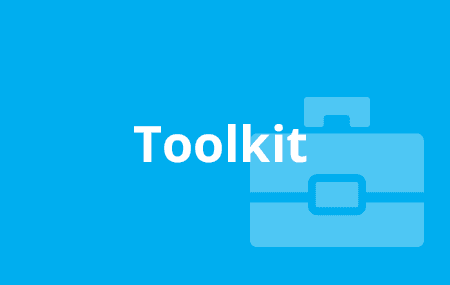
Social ROI Toolkit

The 8 Elements of a Successful Government Social Media Strategy

Research & Trends
The ROI of Social Media
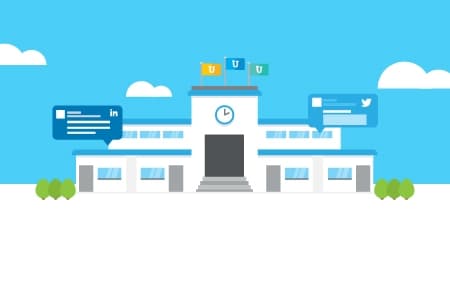
Strategy & Tactics
The Social Campus

Strategy & Tactics
Social Selling Demystified
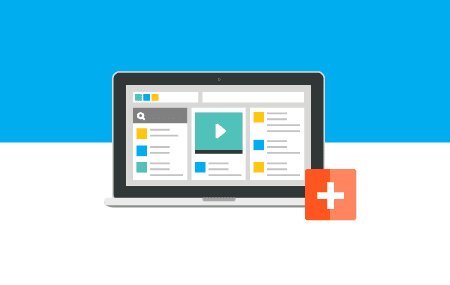
Strategy & Tactics
Social Media Trends Report for Health Care
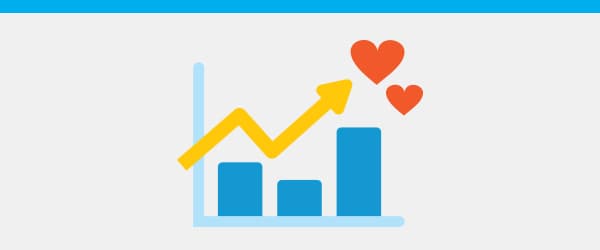
Generating Leads with Social Media

Research & Trends
Getting to Know Your Audience

Toolkits
The Toolkit for Social Video
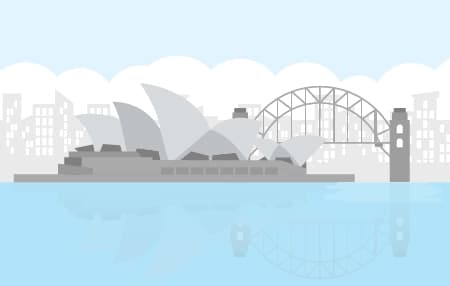
Research & Trends
How Social Executives are Transforming the Financial Services Industry in Australia
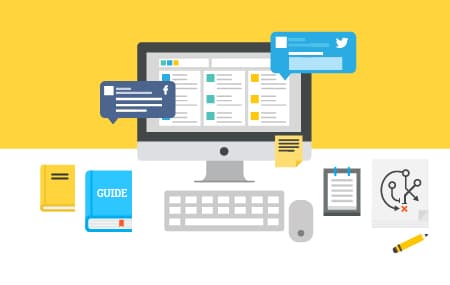
Strategy & Tactics
Cross-Campus Innovation: A Guide to Social Media Strategy for Australian Higher Education Institutions
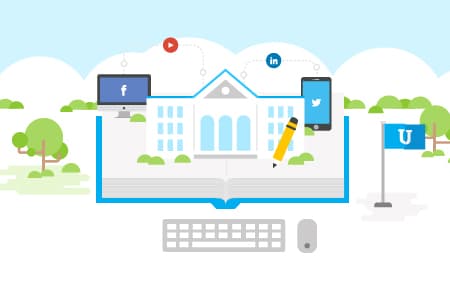
Research & Trends
The Social Revolution: Redefining the Student Experience in Australian Higher Education Institutions
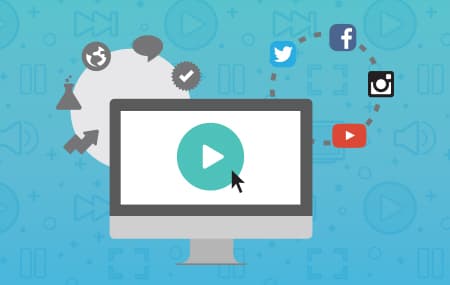
Toolkits
The Social Video Toolkit
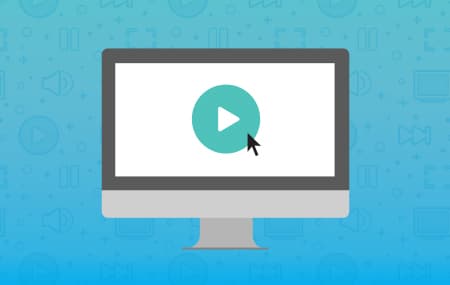
Strategy & Tactics
A Guide to Social Video Strategy
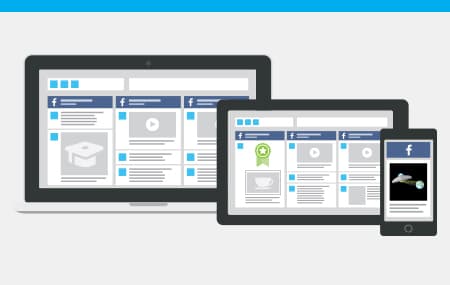
Facebook Best Practices
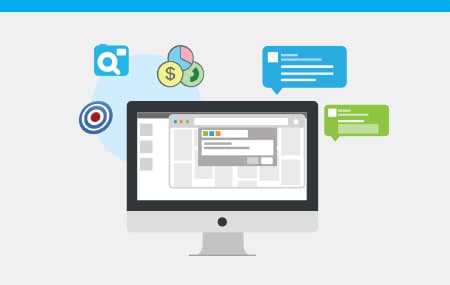
Research & Trends
Influencer Marketing 101
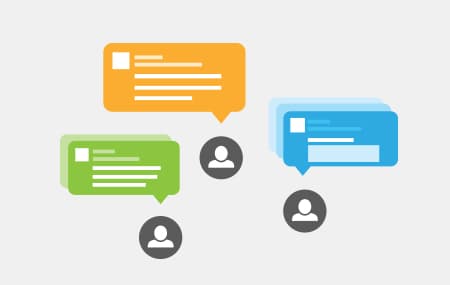
Strategy & Tactics
Social Media Strategy Template
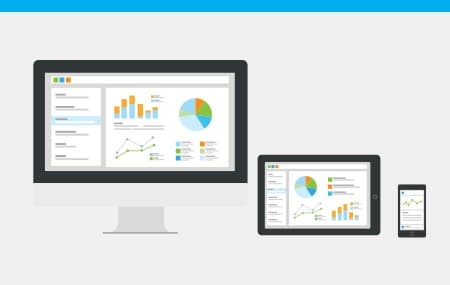
Strategy & Tactics
Social Media Advertising

Strategy & Tactics
Social Selling For Large Organizations
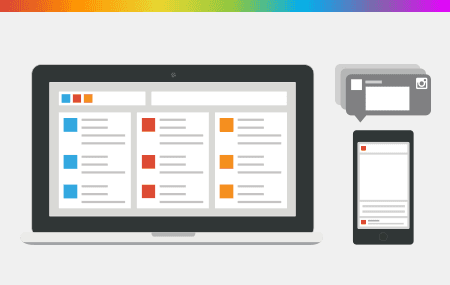
Strategy & Tactics
Instagram Master Tactics
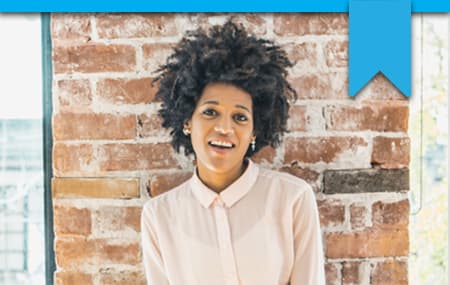
Strategy & Tactics
Social Media Guide for Small Businesses

Strategy & Tactics
Listen and Serve
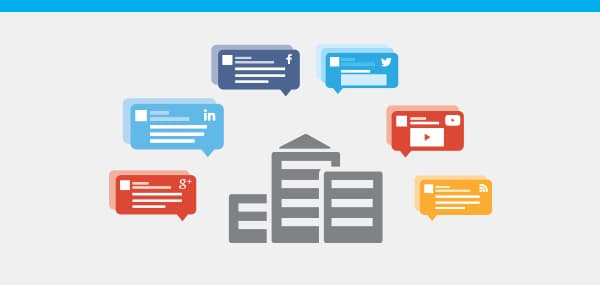
Strategy & Tactics
From Tweets to Impact
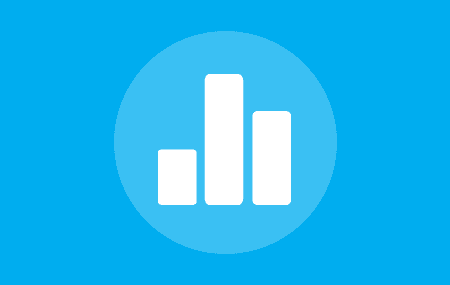
Strategy & Tactics
How Hootsuite Wins with Social Data

Research & Trends
10 Tips For Running Your First Campaign

Strategy & Tactics
8 Social Media Tips for Financial Services

Products & Services
Ensure Compliance Across Your Organization
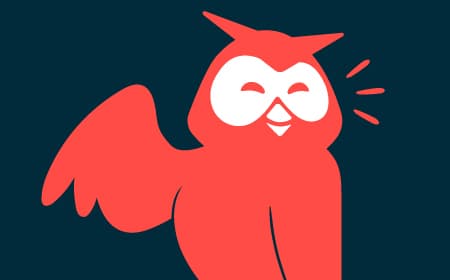
6 Steps to Social Media Compliance
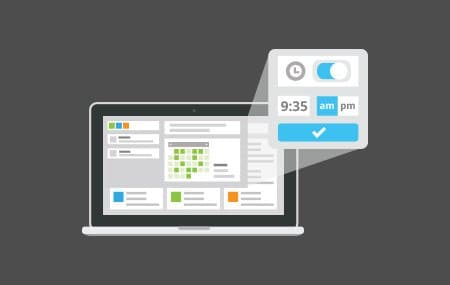
Strategy & Tactics
Managing your Pending Posts

Strategy & Tactics
Organize your Social Business

Strategy & Tactics
8 Tips for Social Business

Case Studies
How Ochsner Health Reaches New Audiences on Social—and Doubled its Engagement
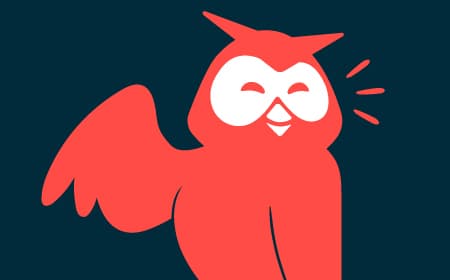
Strategy & Tactics
Social Media Proposal Template
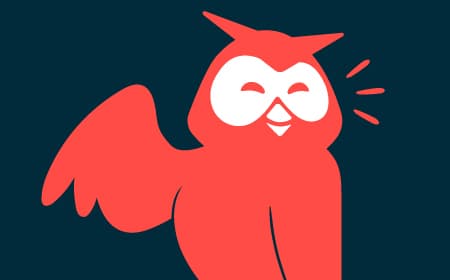
Strategy & Tactics
Instagram Carousel Template
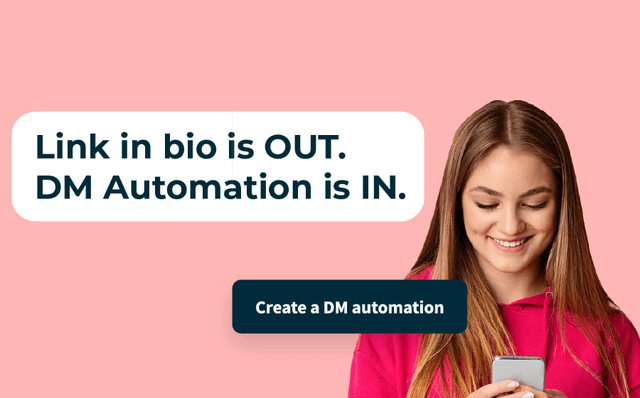
Strategy & Tactics
Turn Comments Into Clicks with Auto-DMs

Case Studies
How Georgia State University Built a Global Community of Brand Advocates

Case Studies
How Antalis Leads Its Industry on Social with Employee Ambassadors

Strategy & Tactics
How to get more budget for social
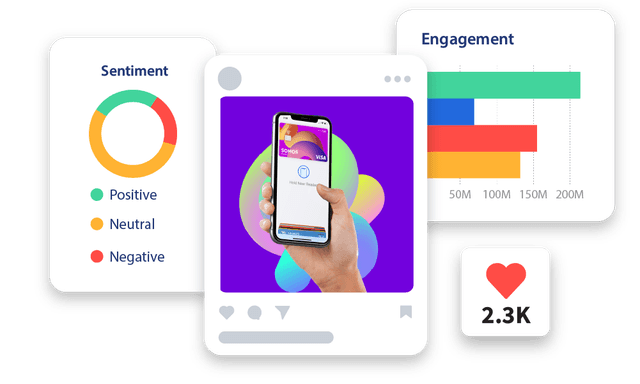
Strategy & Tactics
Power Up Your Social Listening
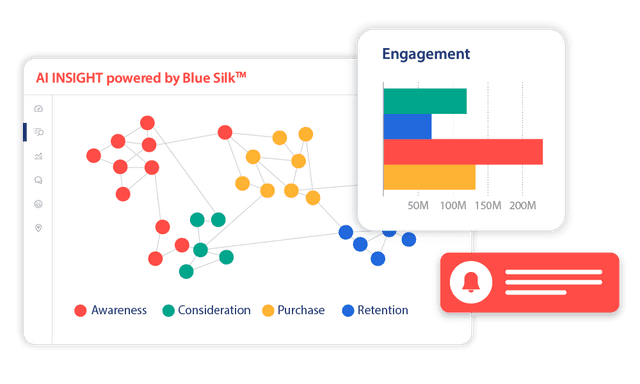
Strategy & Tactics
Social Listening Best Practices in Financial Services
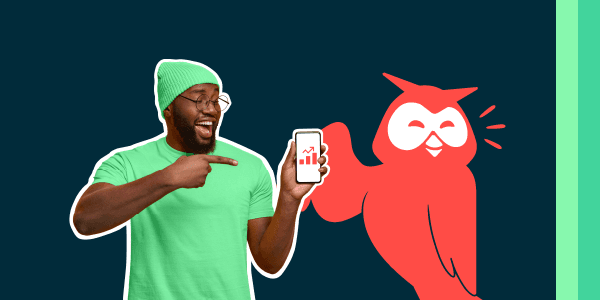
Strategy & Tactics
12 Business Problems You Can Solve with Social
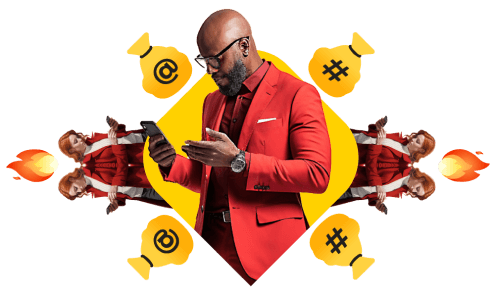
Research & Trends
A glimpse into the future of financial services on social
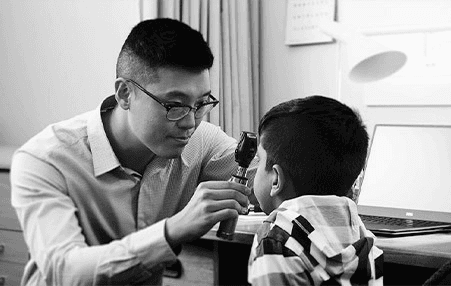
Case Studies
How the RACGP uses social media to build stronger connections with its audience

Case Studies
Enhancing the student experience with social media content

Case Studies
How a pitch-perfect social media approach grew an orchestra’s social following by 82%

Case Studies
How social media engagement helped Bayes navigate a sensitive renaming project

Research & Trends
A glimpse into the future of education on social

Research & Trends
A glimpse into the future of nonprofit on social

Research & Trends
A glimpse into the future of healthcare on social

Research & Trends
A glimpse into the future of government on social

Case Studies
How One Social Media Campaign Increased TransLink’s Brand Sentiment
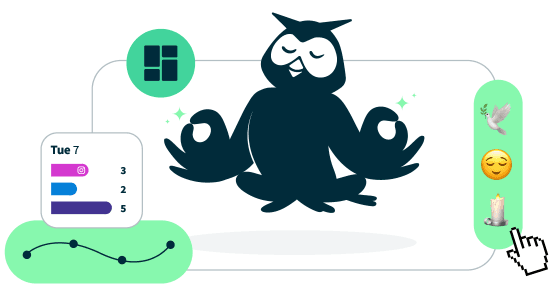
Strategy & Tactics
12 real business problems you can solve with social
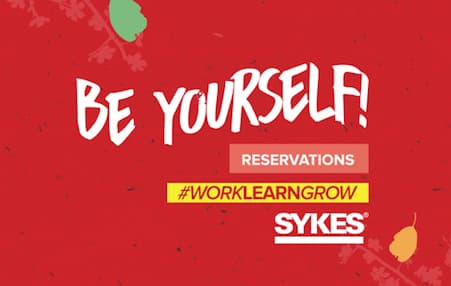
Case Studies
How SYKES Latin America used Hootsuite to reduce hiring costs and attract high-quality candidates on social

Case Studies
Mapfre creates a united social media strategy to deliver a consistent brand voice across channels
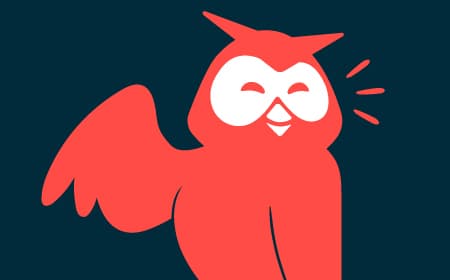
Toolkits
The Social Media Toolkit for Fresh Ideas

Case Studies
How Sodexo Universities builds meaningful connections with students

Case Studies
SIX automates key cybersecurity tasks to actively protect itself against social media threats
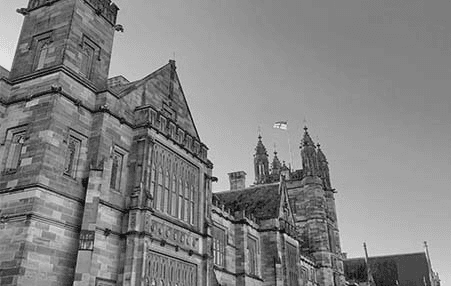
Case Studies
How the University of Sydney Proves the Value of Social Media

Case Studies
How Meliá became one of the most influential hotel chains on social media

Case Studies
How UNESCO used social media to raise awareness of crimes against journalists

Case Studies
How Amway Transformed Its Social Enterprise and Boosted Campaign Revenue by 500%
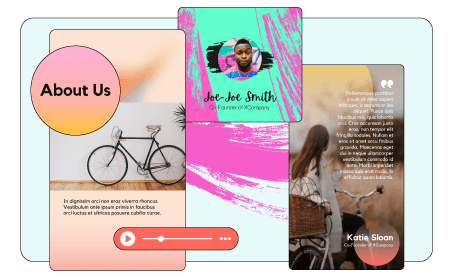
Strategy & Tactics
50+ Free Canva Templates to Help You Beat Creative Block
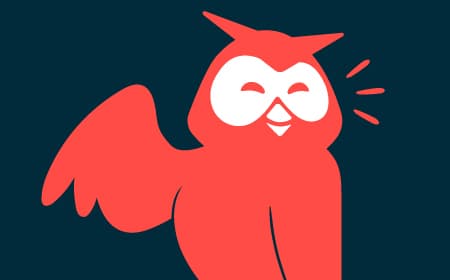
Research & Trends
2022 Digital Trends Report
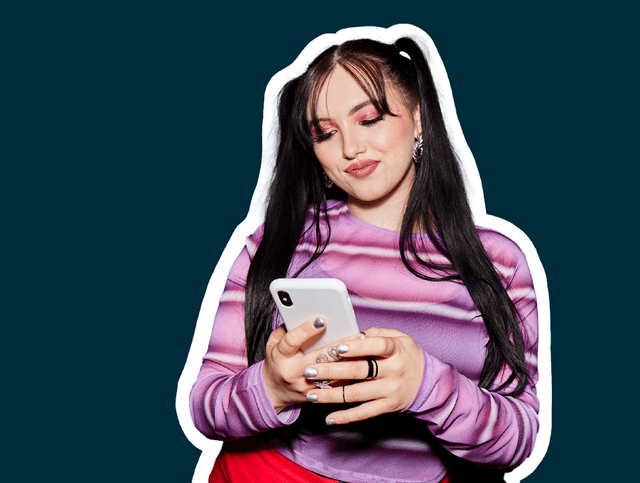
Strategy & Tactics
The Social Campus
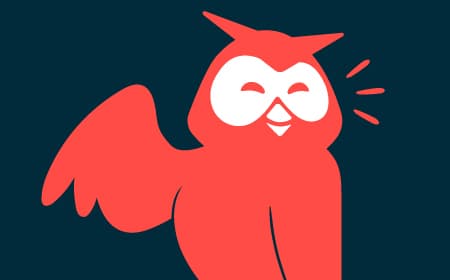
Products & Services
Connect with more prospects on social media

Case Studies
How Meliá’s Social-First Strategy Built Customer Loyalty and Business Resilience During a Crisis
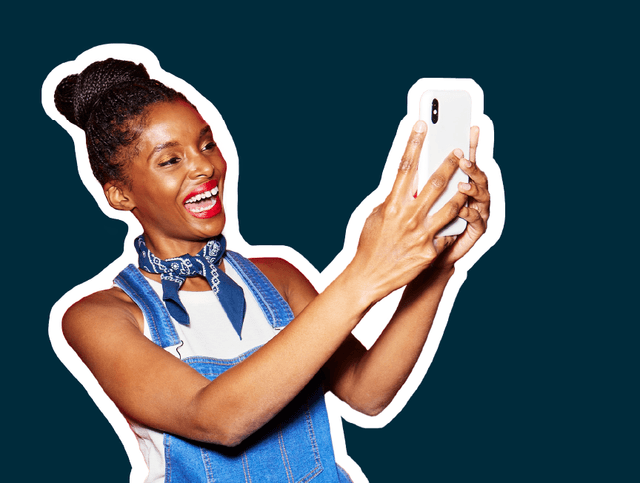
Strategy & Tactics
The 8 Elements of a Successful Government Social Media Strategy
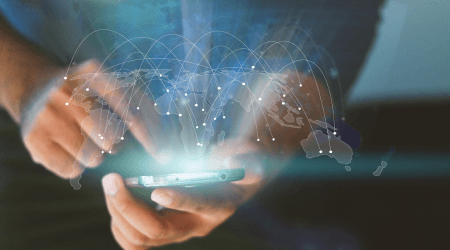
Case Studies
How an IT solutions provider got 10.3M impressions on social
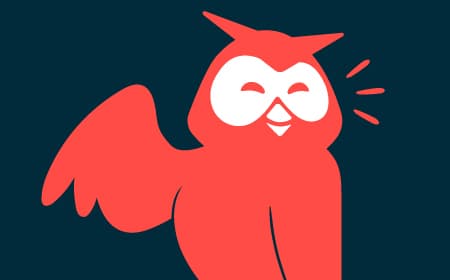
Strategy & Tactics
3 Steps for Starting a Social Selling Program in Real Estate

Case Studies
How the British Museum Increased Social Media Engagement by 126%
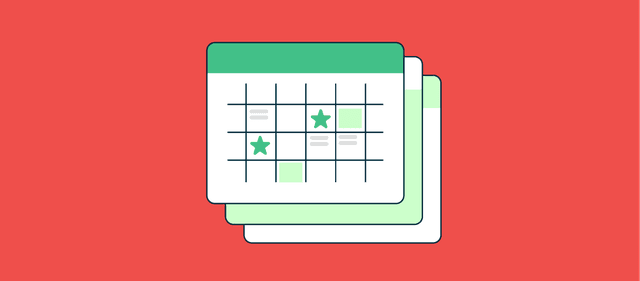
Strategy & Tactics
Social Media Calendar Template
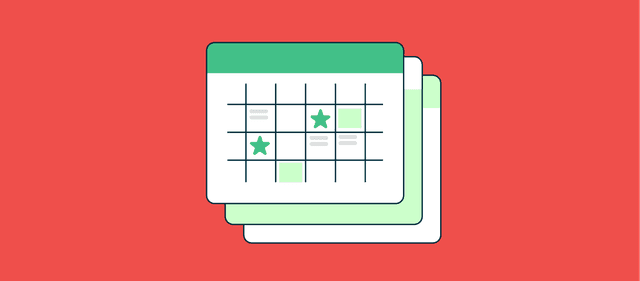
Strategy & Tactics
Social Media Calendar Template
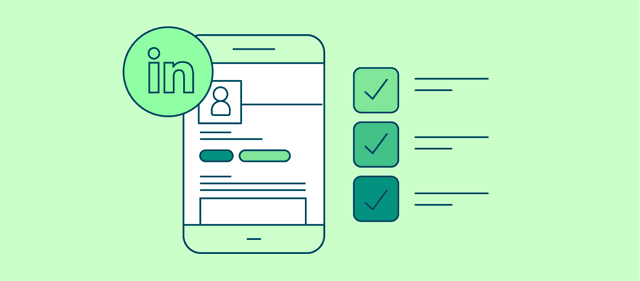
Strategy & Tactics