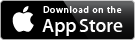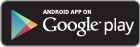Grow your social presence by sharing curated content to your networks using Amplify!
Download from Google Play Store or Apple App Store:
OU
Access the web version from https://amplify.hootsuite.com
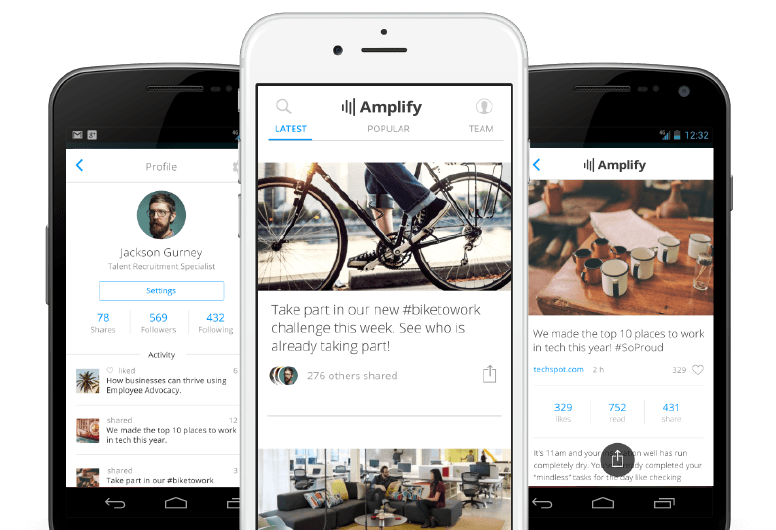
Découvrir Amplify dès maintenant
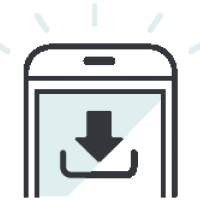
Télécharger l'application
Supports iPhone 4s or higher and, Android 4.1 or higher.

Votre adresse e-mail
Saisissez l'adresse e-mail de votre entreprise sur l'écran de connexion. Nous enverrons un courriel à cette adresse : vous y trouverez les instructions de création de votre mot de passe sécurisé.
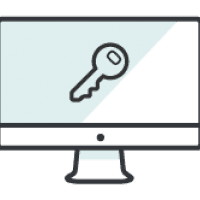
Créer un mot de passe
Une fois que vous aurez créé votre mot de passe, il vous suffira de saisir celui-ci et votre adresse e-mail pour vous connecter à l'application mobile.
Watch the get started video
Suivez leurs instructions détaillées pour configurer Amplify et apprendre à partager du contenu.
Questions fréquentes
Profils Twitter
Profils Facebook
Pages Facebook
Profils LinkedIn
Profils Instagram
Dans l'application :
Go to Profile
Ouvrir les Paramètres
Click on “Connect to Facebook / Facebook Page / Twitter / LinkedIn / Instagram”
An authentication screen for that Social Network will appear
Saisissez votre adresse e-mail et votre mot de passe
Click “Log in / Allow”
Social profile is connected to Amplify
On Web:
Ouvrir les Paramètres
Cliquez sur « Se connecter à Facebook / Page Facebook / Twitter / LinkedIn / Instagram »
An authentication screen for that Social Network will appear
Saisissez votre adresse e-mail et votre mot de passe
Click “Log in / Allow”
Social profile is connected to Amplify
Alternatively, if you have not connected any social profiles to Amplify, you will be prompted to authenticate a social profile upon first attempt to share a post to a social network.
Please note that some social profile types may have been disabled by your Organization.
Yes, if you have multiple social profiles already authenticated in Hootsuite, an Account Selection menu will appear above the social network options. Toggle and select the social profile you want to use as the default social profile for that social network with Amplify.
Go to Profile
Ouvrir les Paramètres
Cliquez sur « Sélection du compte »
Toggle to desired social profile
Click “Update” to apply the social profile as default for that social network
Only one social profile type can be applied as the default in Amplify at any given time.
Please note that it is possible to have access to multiple social profiles in Amplify as the email you registered for your Amplify account is also the email used for your Hootsuite Dashboard and your Hootsuite Dashboard may be a part of your Organization’s corporate Hootsuite account.
Social profiles can be removed in Settings by clicking on the social profile in question. A Disconnect Network popup will appear allowing you to disconnect the social profile from Amplify.
Go to Profile
Ouvrir les Paramètres
Click on the social profile you wish to disconnect
Click “ok” to confirm disconnection
Social profile is disconnected from Amplify
On Amplify Login Screen, input your email
Dans le champ du mot de passe, cliquez sur le « ? »
A “Forgot your password” screen is displayed
Click on “Send Email”
A password reset email is sent to your email registered with Amplify
Follow the instructions in the password reset email to complete password reset
Remarque : si vous réinitialisez votre mot de passe Amplify, le mot de passe de votre tableau de bord Hootsuite sera également remplacé.
Every Amplify user is provisioned with a Hootsuite Dashboard using the email registered for Amplify.
If you already have a Hootsuite Dashboard associated with the same email that was registered for Amplify, then only an Amplify account will be provisioned to you. Your Hootsuite Dashboard is not affected.
Social profiles connected to Amplify will appear in the Private Social Networks area in your Hootsuite Dashboard.
Nouvel utilisateur :
If you have never used the Hootsuite Dashboard before, please create a password. This password will apply to both your Amplify and Hootsuite Dashboard.
Utilisateur existant :
If you have an existing Hootsuite Dashboard associated with the email registered for Amplify, then your existing Hootsuite Dashboard password will allow you to access Amplify.
There are a few reasons why this error is displayed:
The email you entered is incorrect due to a typo.
The email you entered is not the email that was registered for Amplify.
The email is valid, but has not been added to your company’s Amplify account yet and will likely be done so within the next 2 business days.
This happens if you have and are logged into the Hootsuite Mobile app on your mobile device.
If the email of the Hootsuite and Amplify accounts are the same, then the Amplify app will allow you to proceed without requiring you to input your credentials. This provides a more seamless way for Hootsuite Mobile app users to log into Amplify.
If the email of the Hootsuite and Amplify accounts are different, then the Amplify app will not allow you to proceed.
Log out of the Hootsuite Mobile app
Force close and re-open the Amplify app
Log into the Amplify app using your credentials